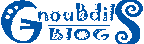Working with pictures is something most of us do on a regular basis, especially if a digital camera and a vacation are involved. Sharing the images with family and friends is nowadays a common practice that requires a bit of work for making them fit an e-mail attachment or comply with a website's hosting requirements. To do this, one must have the appropriate tools that operate fast and provide a good quality at the lowest price possible.
Such a piece of software is the Batch Picture Resizer, a small tool with a great potential. The developer offers you a 30-day trial to familiarize with it and test its full potential, whereas, after that, you need to buy it for 29.95$.
With Batch Picture Resizer, you can easily convert your pictures into more popular known formats, including: JPG, GIF, BMP, PNG, PCX, TIFF and TGA. The interface is very intuitive, with no tricky buttons or menus that can slow you down from your work.
The upper part of the main window allows you to find and insert the source files or folders through the use of the Add File(s) and Add Folder buttons. Also, it can display the selected pictures in various ways: thumbnail, large icons, list and details for a better management and ease of use. If you want to remove one, a group or the entire photos from the batch, you can do that with the help of the Remove Selected or Remove All buttons right underneath the browsing window.
The lower part of the main window is the place where all the action will occur. In the lower left area, Batch Picture Resizer displays a small preview of the selected image and offers you the possibility to Rotate, Grayscale Picture and Normalize colors. It also features an Auto Rotate option that will automatically rotate the selected picture for the best view. Besides the default rotation options, Batch Picture Resizer allows you to customize the rotation of your images by manually setting up the rotation angle, interpolation and overflow method.
The Resize Options part from the main window allows you to set up the new width and height of your pictures. You can enter the values manually in pixels or percents (%) and choose to maintain the original aspect ratio of your pictures. Some other useful options are: Switch width and height to match long sides, Smart cropping (result in exact width and height) and Do not resize when original size is less than a new one.
From the Use Canvas Resize window of Batch Picture Resizer, you can change the canvas size of an image or stack without scaling the actual image. The width and height may be either expanded or contracted. If the canvas size is increased, then the border is filled with the selected background color.
If you want to automatically rename the resized files, you will be able to do so from the Rename Files window. You can add a prefix, a suffix and even use lowercase or uppercase letters for a better view of the resized pictures.
In order to protect your images, Batch Picture Resizer allows you to add text and image watermarks. From the Watermarks window, you will be able to enter the desired text or image, choose the alignment, font, background color, transparency and select the desired position, either from the built-in presets, or by entering manually the X and Y coordinates for your watermark.
The Destination section from the main window enables you to select the destination folder and choose the desired output format of your pictures. You can also set Batch Picture Resizer to Use folder structure in output folder by ticking this checkbox.
From the Options window of Batch Picture Resizer, you are given the opportunity to select the default language, interpolation, X and Y resolution and you can adjust the JPEG, TIFF, GIF and PNG compression options.
The quality of the output pictures depends on the input ones, especially when you upsize your pictures, but, thanks to all the filters included, you can get very good results depending on the compression method.
The Good
The application lets you easily resize and convert your pictures to popular formats including JPG, GIF, BMP, PNG, PCX, TIFF and TGA. It allows you to add different filters to get better results, but it also lets you perform canvas resizing, automatically rename the output pictures and add text and image watermarks to protect them.
The Bad
Besides the numerous typos found in the program's interface, it would come in handy, during the conversion process, to display its duration and the current elapsed time. Also, more editing preferences would be welcome. The price, on the other hand, is a little too high for this kind of application.
The Truth
Batch Picture Resizer is a handy tool that helps you easily resize your pictures and convert them to other formats without too much effort. The fact that it allows you to save the added watermarks, automatically rename and canvas-resize add to its value. Apart from those small shortcomings, it does a great job and it offers even experienced users the tools to alter various parameters for a better result.
Download Link :
http://www.softorbits.com/batch_picture_resize/files/PicResize.exe